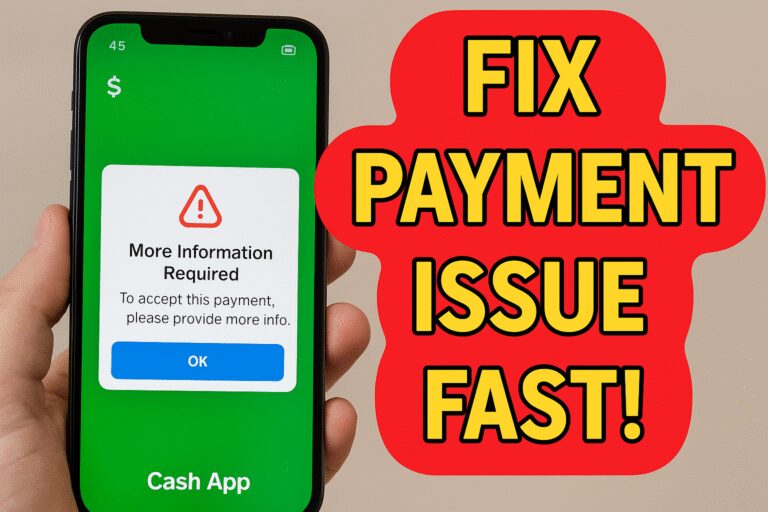If you see a message saying “More information is required to accept this payment” on Cash App, it means your payment is on hold. To receive the money, you’ll need to take action.
This doesn’t guarantee the transaction will go through. Cash App sometimes blocks or cancels payments automatically for security reasons.
Below are the most common causes and what you can do to fix it.
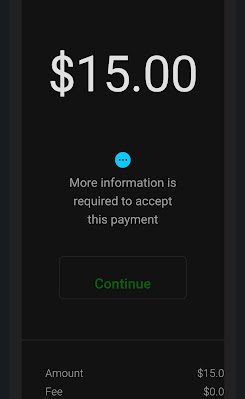
Why You’re Seeing the “Further Action Required” Message
You’ll usually run into this issue for one of the following reasons:
You’re Sending Money for the First Time
Cash App will ask for your:
- Full name
- Date of birth
- Social Security Number (last 4 digits)
- Valid address
Until you provide this, your transaction won’t go through.
You’re Receiving Money for the First Time
The same personal details are required before you can receive funds. If you skip this, the money will be returned to the sender.
The Source of Payment is New
If this is the first time you’re receiving money from a bank account or card, Cash App may flag it and ask for extra information.
Your Account Was Dormant
Cash App may hold the payment if your account has been inactive or appears suspicious.
You’ve Hit Your Transaction Limit
- Unverified accounts: can send up to $250/week and receive up to $1,000/month.
- Partially verified accounts: up to $2,500/month.
- Fully verified accounts: send up to $7,500/week and receive unlimited funds.
How to Fix “More Information Required” on Cash App
You can usually fix the issue by verifying your identity or tweaking your payment method. Here’s how:
Submit Basic Info
Follow the prompt to enter:
- Name
- Date of birth
- Last 4 digits of your SSN
- Your address
This bumps your limit and usually resolves the hold.
Try a Different Funding Source
Ask the sender to load the funds into their Cash App balance before sending again. Sometimes card or bank payments get flagged.
Send a Small Amount to the Sender
Sending even $1 to the other person creates a link between your accounts. Future payments often go through without issues.
Request the Payment
Use the request feature instead of waiting.
Steps:
- Tap the $ icon
- Enter an amount
- Hit Request
- Enter the sender’s $Cashtag, number, or email
- Tap Request again
This sometimes bypasses the hold.
Verify Your Identity with ID
Scan your driver’s license or state ID in the app:
- Tap the Bitcoin icon
- Hit Get Started
- Follow the prompts to submit your ID
Tips for scanning your ID:
- Use a dark background
- Avoid glare
- Focus on the barcode
- Make sure your ID is valid and unexpired
Link a Bank Account
Linking a bank can help avoid future verification prompts.
Go to:
- Settings > Linked Banks
- Tap Link Debit Card
Order a Cash Card
Having a Cash Card may reduce payment issues.
To get one:
- Open your Cash App
- Tap the square icon with the dot
- Choose Get Free Cash Card
- Pick a card style and delivery address
It usually arrives in a few days.
Manually Accept the Payment
If a payment’s pending:
- Go to your Activity
- Tap the transaction
- Hit Accept
This only works if the hold isn’t due to missing ID or limits.
Contact Support
If none of the above works:
- Tap your Profile
- Select Support > Start a Chat
- Ask for help with accepting the payment
They can tell you what’s causing the issue and how to fix it.
How to Accept a Pending Payment
If you’ve already verified your account:
- Open Cash App
- Go to Activity
- Find the pending payment
- Tap Accept
Final Note
Cash App asks for more information to keep your account secure. In most cases, submitting your details or adjusting your payment method will fix it quickly. Use the steps above to get your payment completed.