7 Ways to Troubleshoot Apps Stuck on Loading Screen

Have you tried opening an app in a time of urgency and the app got stuck at the loading screen? Here’s a quick guide to troubleshooting an app stuck on the loading screen for both Android and iOS devices.
There are many reasons why an app might not respond on startup some of which might be network, bugs, cache or device running low on RAM.
Although this issue may not likely occur on an ios device and if for any reason an app on your apple device froze then you can also check the below guides.
Whatever the case might be, you should be able to fix get an app to respond by following any of the below-troubleshooting guides to fixing an app that’s taking too long to load.
How do I fix apps that won’t open on startup?
This being a different case can be fixed by uninstalling the app and reinstalling it or better still clear the app’s cache and data then try running the app again.
In some cases, it might be a bug from the app developers, so you can try reporting the bug to the app owners.
How to Troubleshoot App Stuck on the Loading Screen
Well, I guess you should have tried your best to fix the issue before coming here but we’ll do well to drop all the fixes that we think should fix a stuck app.
Without wasting much time, let’s see some of the effective ways to fix android and iOS apps stuck on the loading screen.
Close and Reopen the app
This fix should work if the problem isn’t a major something, slide up to minimise the app and then clear it off the active apps then try reopening it.
It should work perfectly if other conditions to run the app such as network (if necessary) are intact.
Although this might not work for all apps depending if it’s an OS or corrupted APK bundle, well, see further troubleshooting methods below.
Check your Internet Connection
A poor network connection can also keep apps stuck on the loading screen. If the app in question requires an internet connection to run then you should check your internet connection.
It could be that your network signal is poor, you can consider toggling on the airplane mode on and off to reset your internet connection or check if your subscription hasn’t expired.
If the problem persists then you can try opening the app using a WiFi connection and this should remove the app from the loading screen.
If not then check the next fix.
Clear Apps Cache and Data
If you’ve tried the above steps and non seem to work then you can try clearing the cache and data of the app.
Most times, our device saves an old version of an app thereby causing a crash or error on the app to fix this you’ll need to clear the cache of the app in order to fetch the current version of the app.
You can do this by going to the Settings > App > locate the app > storage and data > then clear the cache and data.
Try reopening the app once more and it should work this time.
Update the App
There might also be a probability that you’re running on the previous version of the app, so navigate to your app store or google store and check if a new update has been rolled out for the app.
Click on “update” to install the latest version of the app which should come with fixes to the stuck on loading screen bug.
Re-Install the App
In most cases, it’s advisable to Re-Install the app from the app store or Google play store, most especially if you installed the app from an unauthorized source earlier on.
This helps you install the correct application package into your device replacing the corrupt APK downloaded from the internet or other websites.
If this doesn’t fix the error then you should try the below troubleshooting guide.
Reboot your Device.
This should work if it’s a minor front-end issue, rebooting your device will close and restart all apps making them start afresh.
Although this isn’t doesn’t work all the time, it goes a long way to help fix an app stuck on the loading screen.
If this doesn’t work out then you should try the below troubleshooting.
Update your device
The app in question might no longer support your smartphone’s OS and will require that you upgrade your device if you’ll like to continue using the app.
We all know some apps require certain specifications to run on a device, even WhatsApp and some games stopped working on certain devices over the years. Even if you download the app from other sources you’ll surely encounter glitches along the way.
However, you might have forgotten to update your app before now, so do that by navigating to Settings > Software Update > Check for updates and download them.

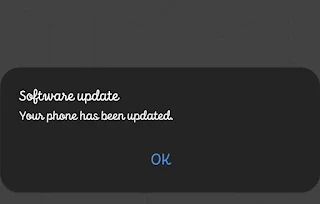
Once your phone has been successfully updated then you should try running the app and this should fix a stuck app on the loading screen.
Conclusion.
While this issue is rare it actually exists. Most especially when you download your apps from external sources rather than the app store or play store.
Well, even if your app got stuck at the loading screen, you should have fixed them using the above troubleshooting guides.
Kindly share and drop a comment below.

 Victor Lukasso
Victor Lukasso
Comments