Samsung Voicemail: How to Set Up Voicemail on a Samsung Device
This article will show you how to set up Voicemail on your Samsung galaxy devices.

Remember, you can refer to our article on 16 ways to troubleshoot your Voicemail if it isn’t working or if you encounter any issues after setting it up.
Voicemail is an important tool to help people leave electronic messages for you even when you’re not available to pick up their calls.
By the way, Samsung devices set Voicemails to your internet provider preference by default but there are times when you might want to set a customer Voicemail number and other settings.
Also, you can contact your internet provider and ask for their Voicemail number if you don’t wish to use a personal phone number as your Voicemail number.
Either way, the Voicemail tool on a Samsung galaxy can be configured from the phone app or from the settings app.
Without wasting much time, here’s a guide to set up Voicemail on your Samsung Phone.
Samsung Voicemail Setup / Settings
There have been some misconceptions that you necessarily need a third-party app to successfully configure your Voicemail, but that isn’t true.
However, there are factors to consider such as Voicemail availability, internet provider preference, or trying to access Voicemail from an unsupported region.
Once these factors are confirmed negative then you can proceed to set up Voicemail on your Samsung device.
To configure Voicemail from the Phone App, simply
- Open the Phone App
- Click on the 3 vertical dots beside the search icon
- Select “Settings” from the list
- Tap on Voicemail from the Phone settings menu
- If a Voicemail number has already been set by your service provider; that implies that Voicemail is available
- Now, dial the number or press and hold down 1
- You’ll receive a prompt asking you to input a security key
- You can now continue with the set-up – Personalized message, signature etc.- by following the voice commands
- Finally, you can now end the call. Your Voicemail is set and ready
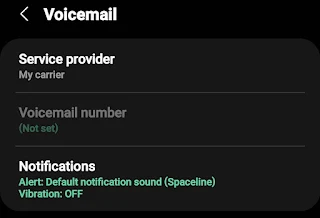
To configure Voicemail on a Samsung device from the Settings App
- Open the Settings App on your Samsung
- Search for “Voicemail” or “Voicemail number”
- Continue from the number 5 above to complete the setup.

You can also reach out to your service providers and inquire if they offer the Voicemail feature.
Also, you can switch to visual Voicemail using third-party apps.
How to Listen to Voicemails on Samsung Galaxy
There’s one general method to listen to Voicemail recordings and that’s by pressing and holding the number 1 button.
- Open the phone app as though you want to make a call
- Press and hold the number 1 button on the keypad
- Now, follow the automated response to listen to your saved voicemails
- You can then hang up once you’re done listening to the voicemails.
Samsung Voicemail Password Set Up
To configure your Samsung Voicemail password, you’ll need to call the Voicemail number assigned to you by your internet provider.
You’ll get an option to set up a password for your Voicemail. This password is necessary especially when you want to access your Voicemail from another device.
What to do if I forgot my Samsung Voicemail password?
You can try calling your service provider's helpline and they’ll work you through some verification process after which you will be provided with a new code for your Voicemail.
Samsung Voicemail Not working: Fix
If after setting up Voicemail on your Samsung device and it doesn’t appear to be working, then there might other settings you’ll need to configure.
It could be a carrier update, call forwarding or call waiting turned on, change of location etc.
Here are 16 Ways to Fix it Voicemail not working for all devices.
Conclusion
If you switched to a Samsung device and would love to take advantage of the Voicemail feature then here’s a guide for you.
This function helps a lot if you have a very tight schedule and wouldn’t like to miss any important information.

 Victor Lukasso
Victor Lukasso
Comments